티스토리 뷰
Xcode(버전11.2.1)를 이용하여 맵 뷰(Map View) 지도 앱을 만든다:)
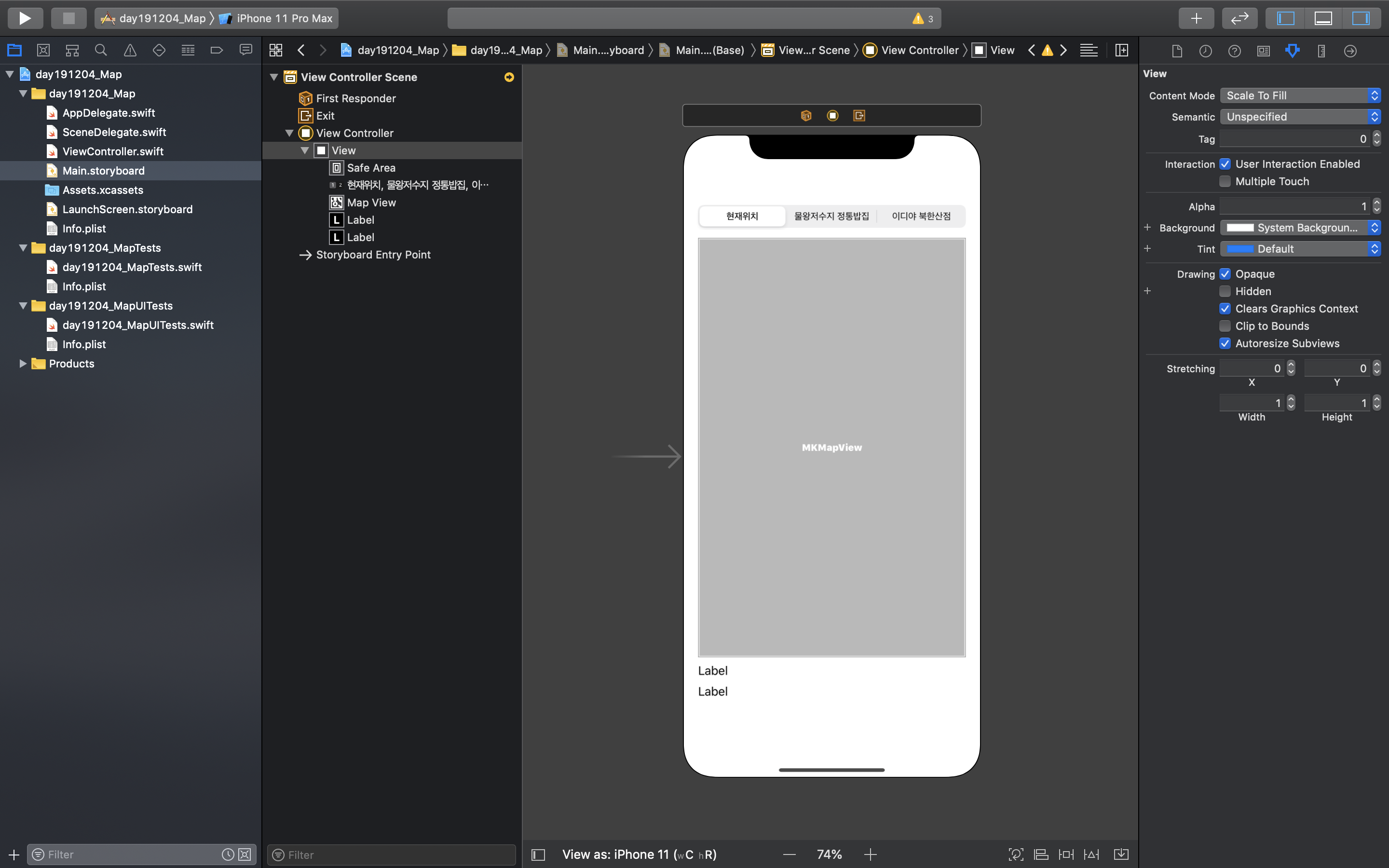
- 스토리보드 앱 화면 구성
Segmented Control, Map Kit View, Label 을 추가한다.
Segmented Control의 Segments를 3으로 선택해 하나 추가한다.
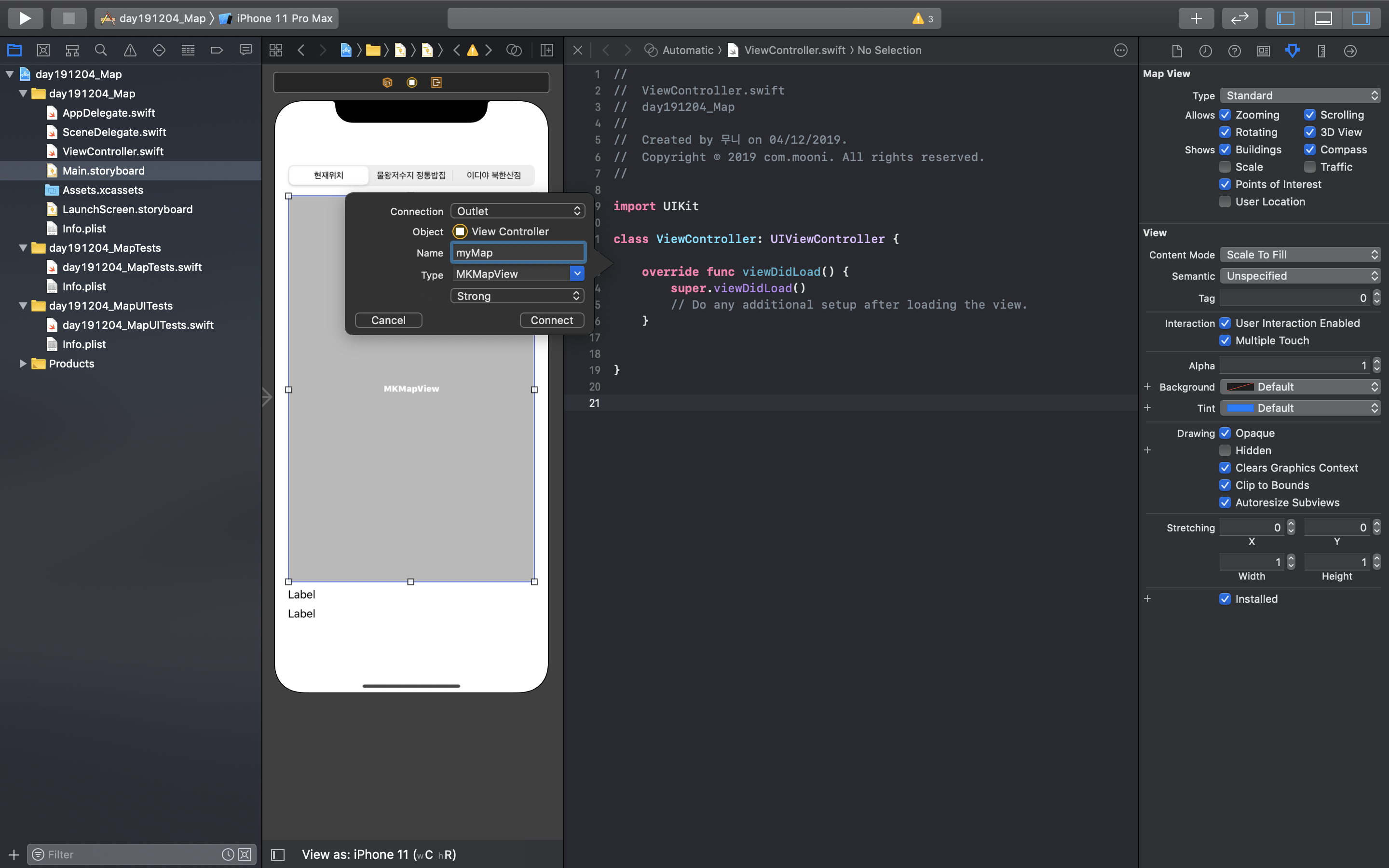
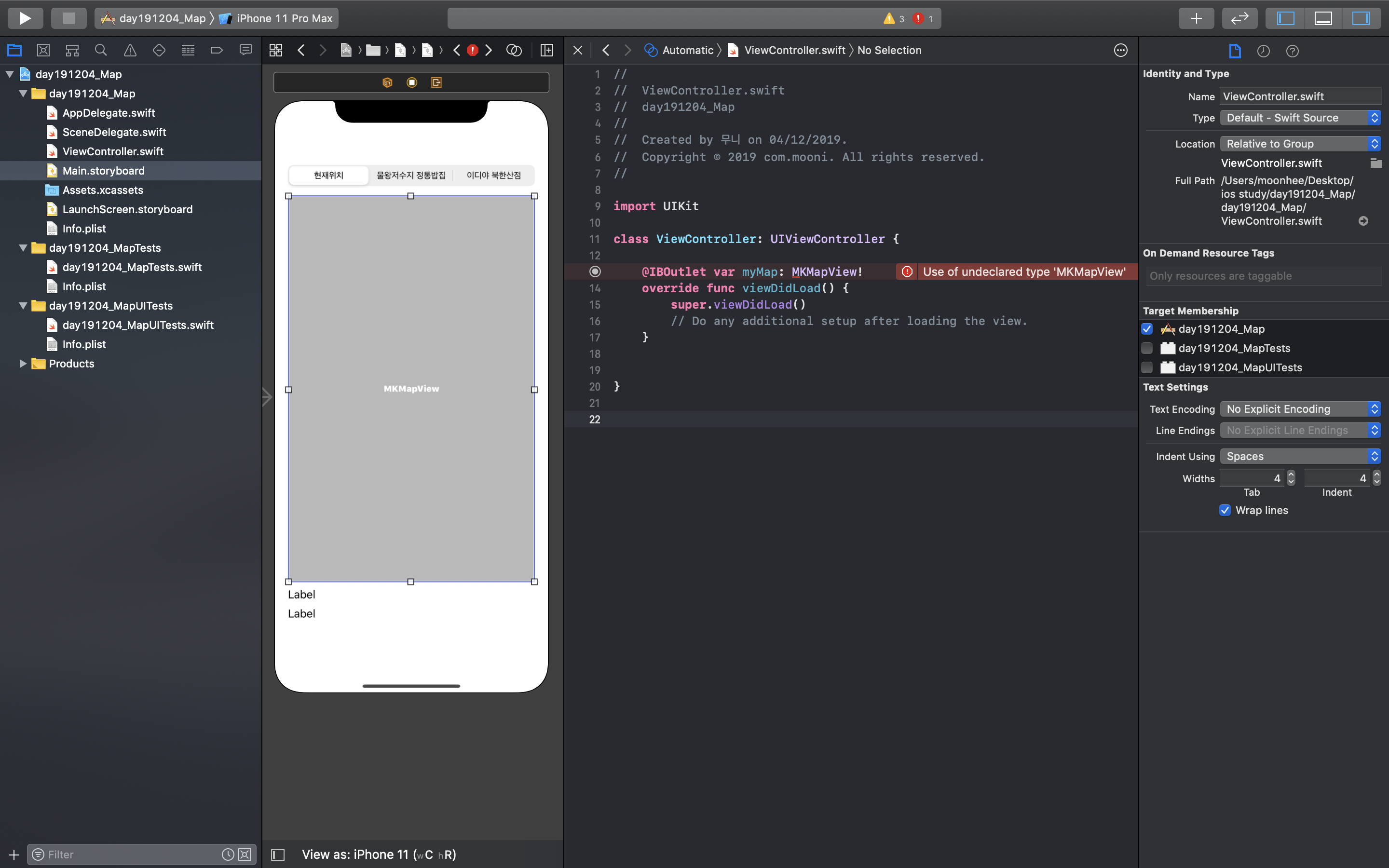
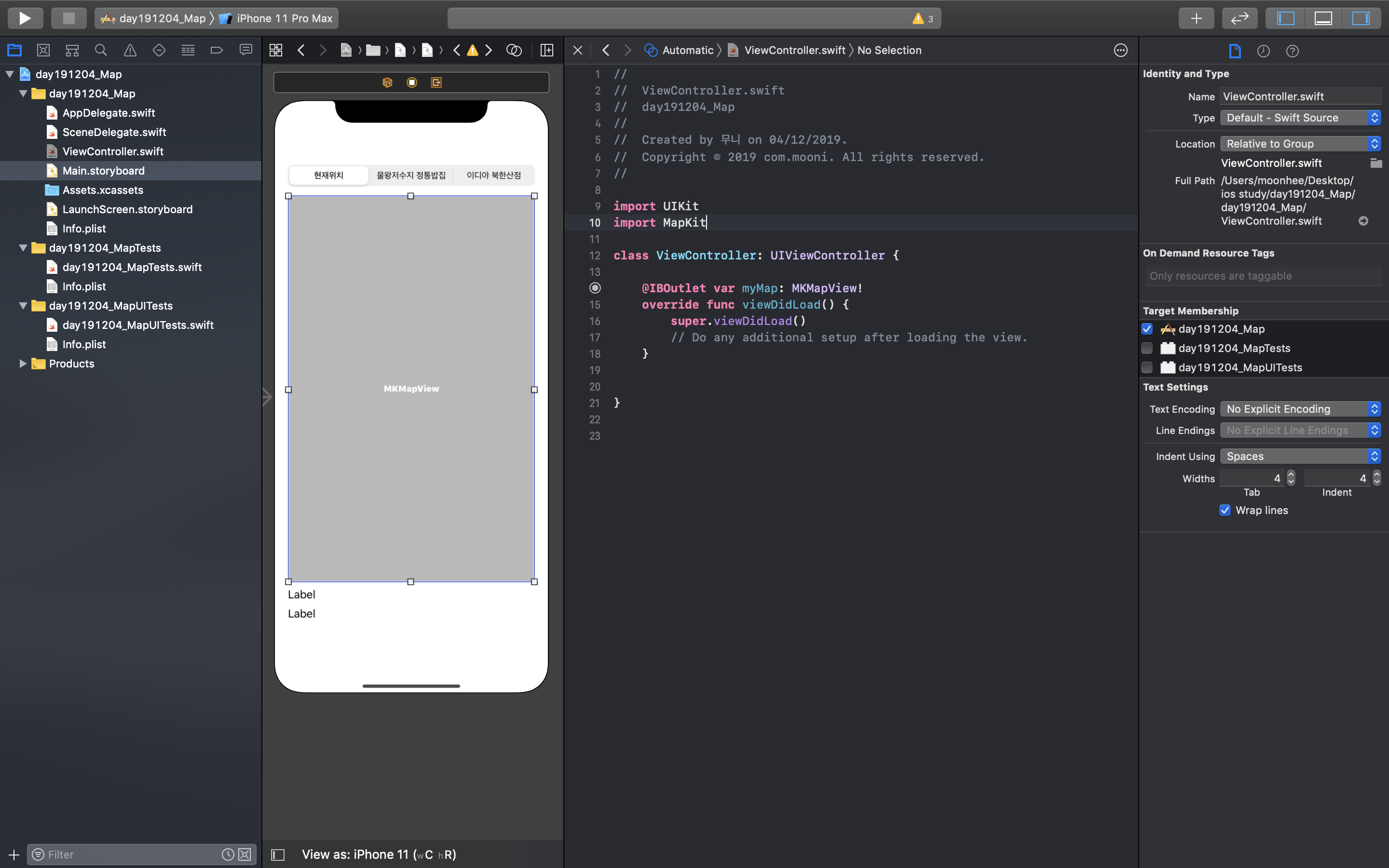
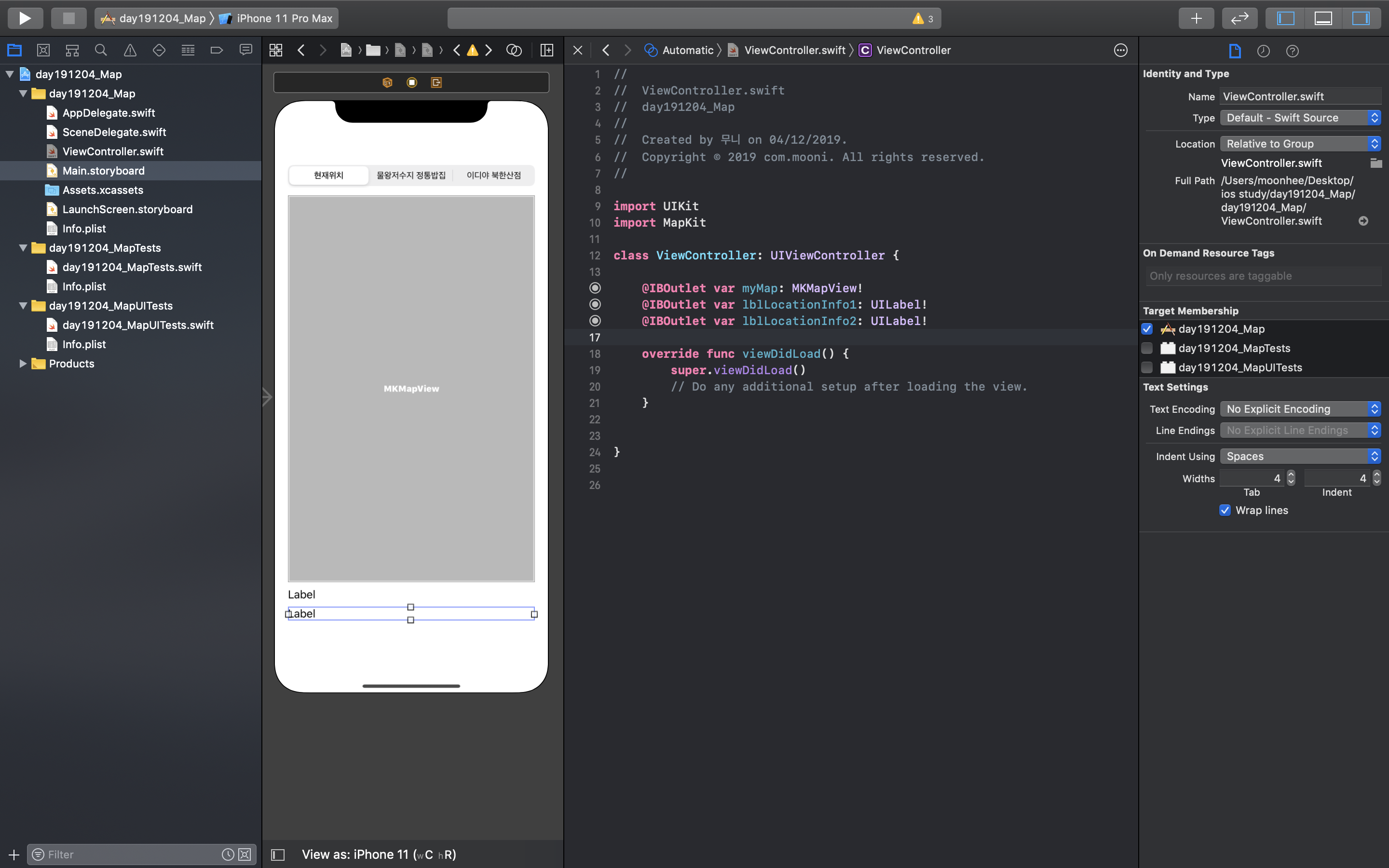
- 아울렛 변수 추가
map view name 'myMap'
label name 'lblLocationInfo1'
label name 'lblLocationInfo2'
맵 뷰 아울렛 변수 추가시 오류가 발생한다.
설정창에서 유형(type)을 MKMapView로 설정했는데, 이를 받쳐줄 MapKit가 아직 없기 때문.
MapKit는 지도를 확대, 축소 및 이동하는 등 지도에 관한 여러 기능을 제공한다.
사용자의 터치를 인식하여 기능을 수행하기 위해선 이 작업이 필요하다.
import MapKit 코드를 추가한다.
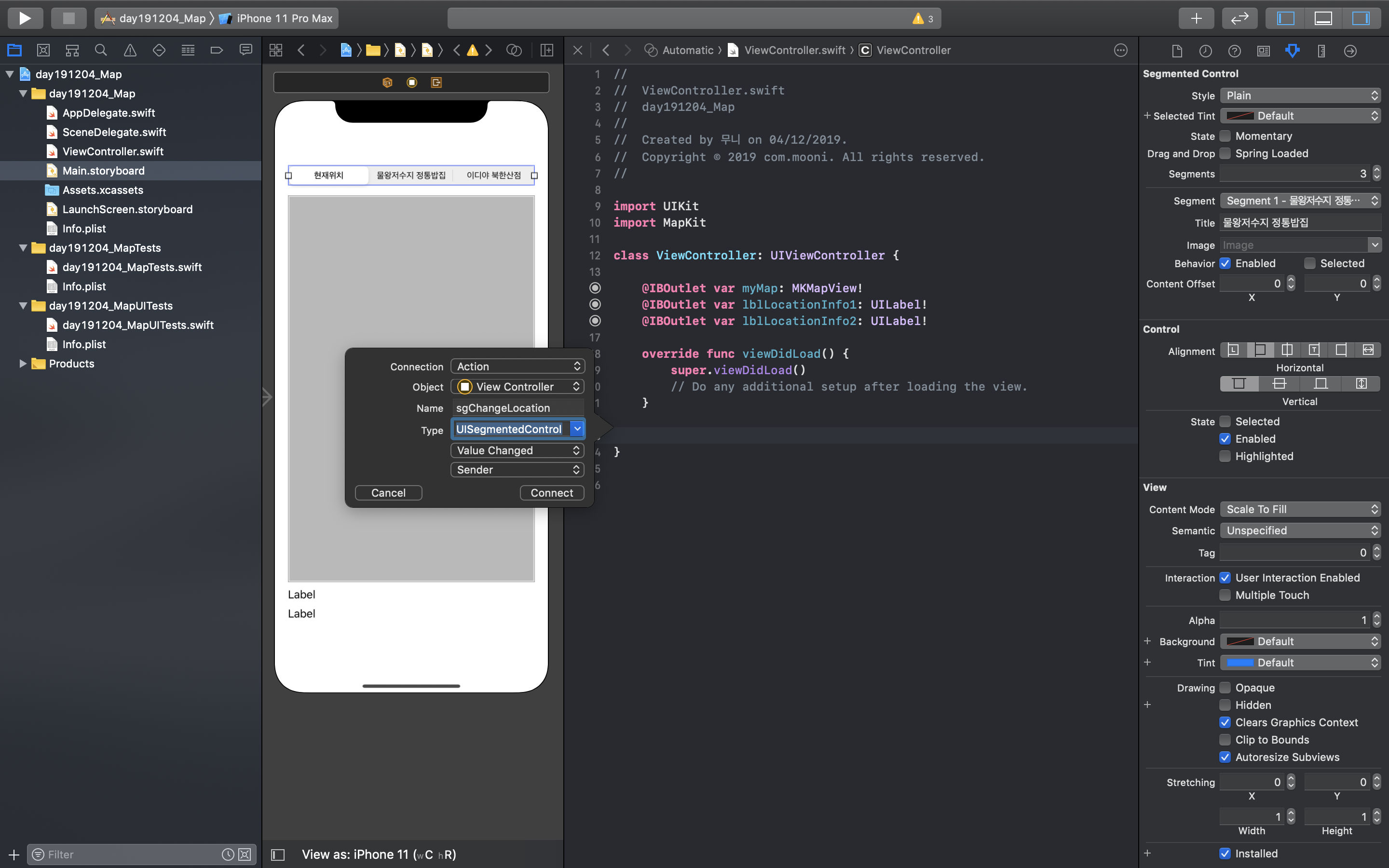
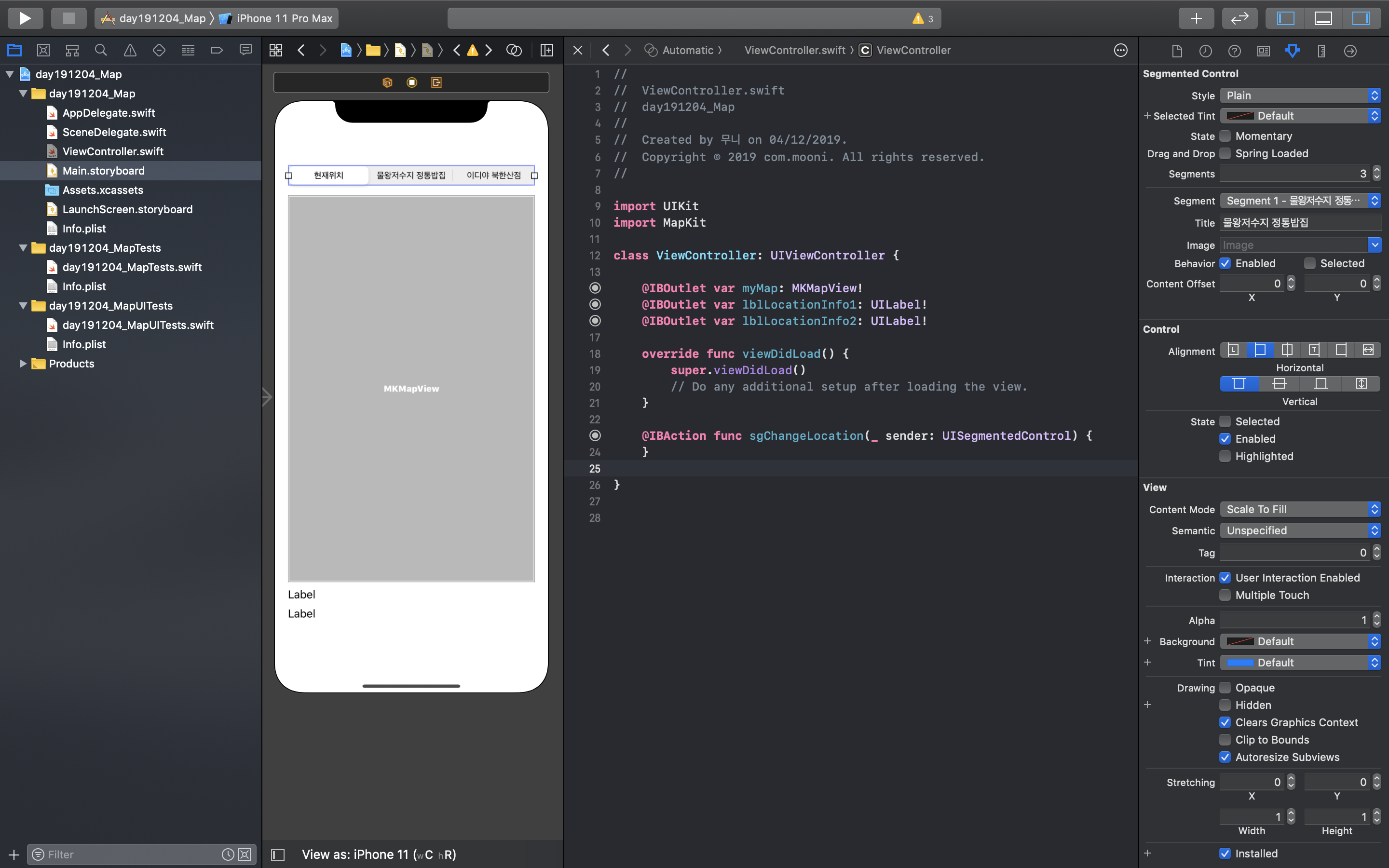
- 액션 함수 추가
sgmented control name 'sgChangeLocation'
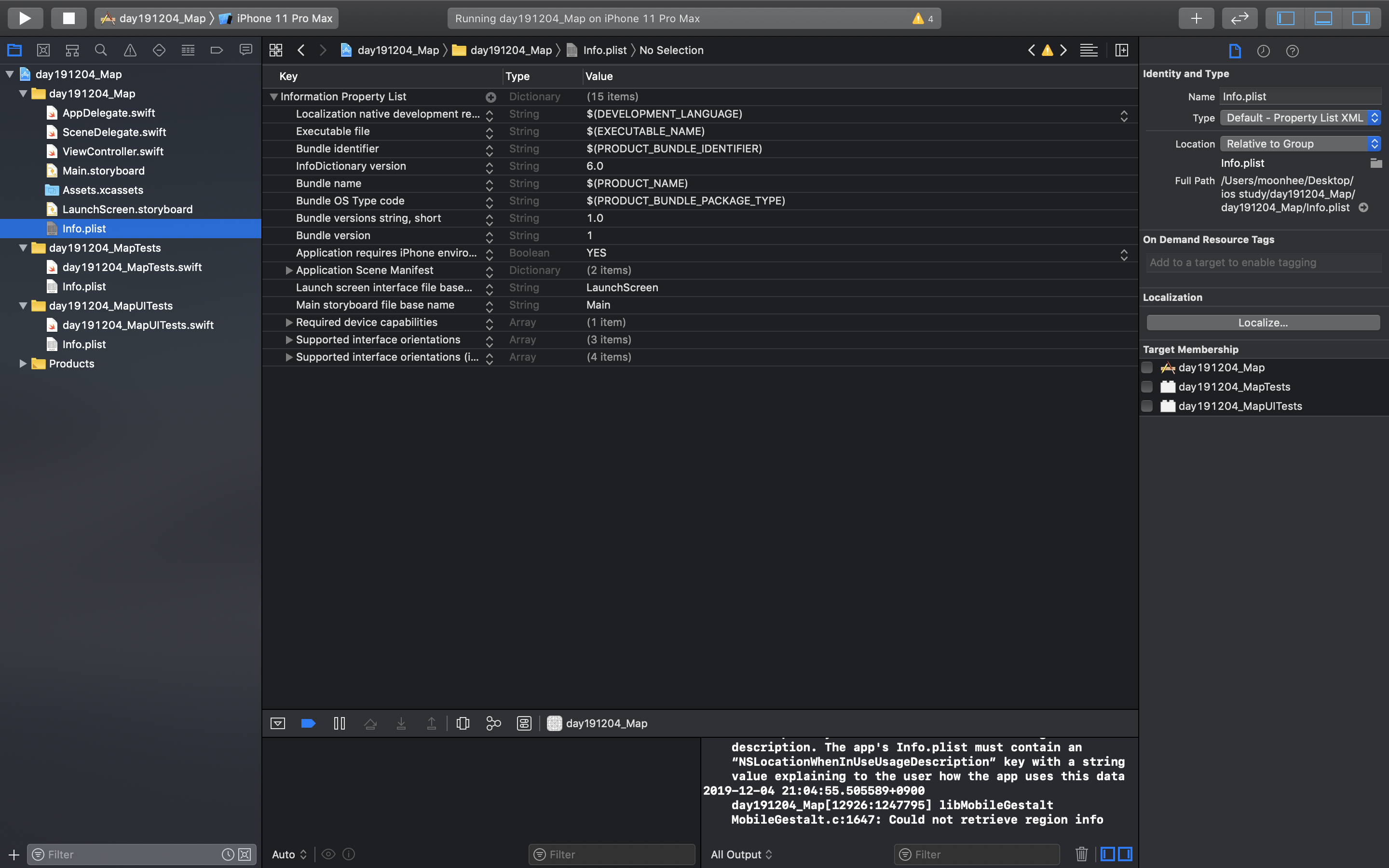
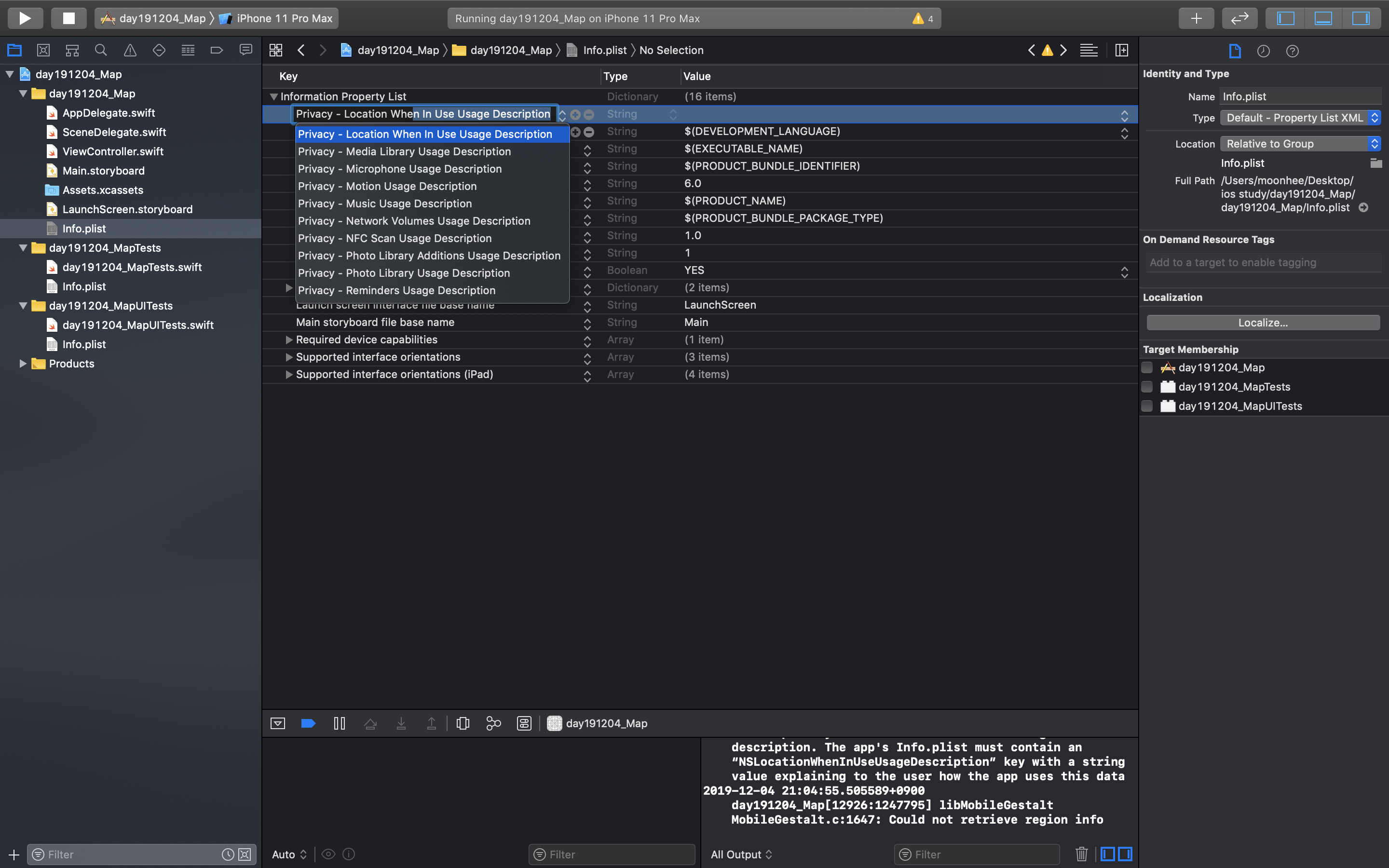

경우에 따라 지도가 나타나지 않을 수 있다.
이런 경우 경고창을 확인한다.
This app has attempted to access privacy-sensitive data without a usage description.위와 같은 메세지가 있다면, Info.plist을 수정한다. (사진참고)
Info.plist -> Information Property List + 버튼 (리스트 새로 추가) ->
Privacy - Location When In Use Usage Description -> Value : App needs location servers for stuff.
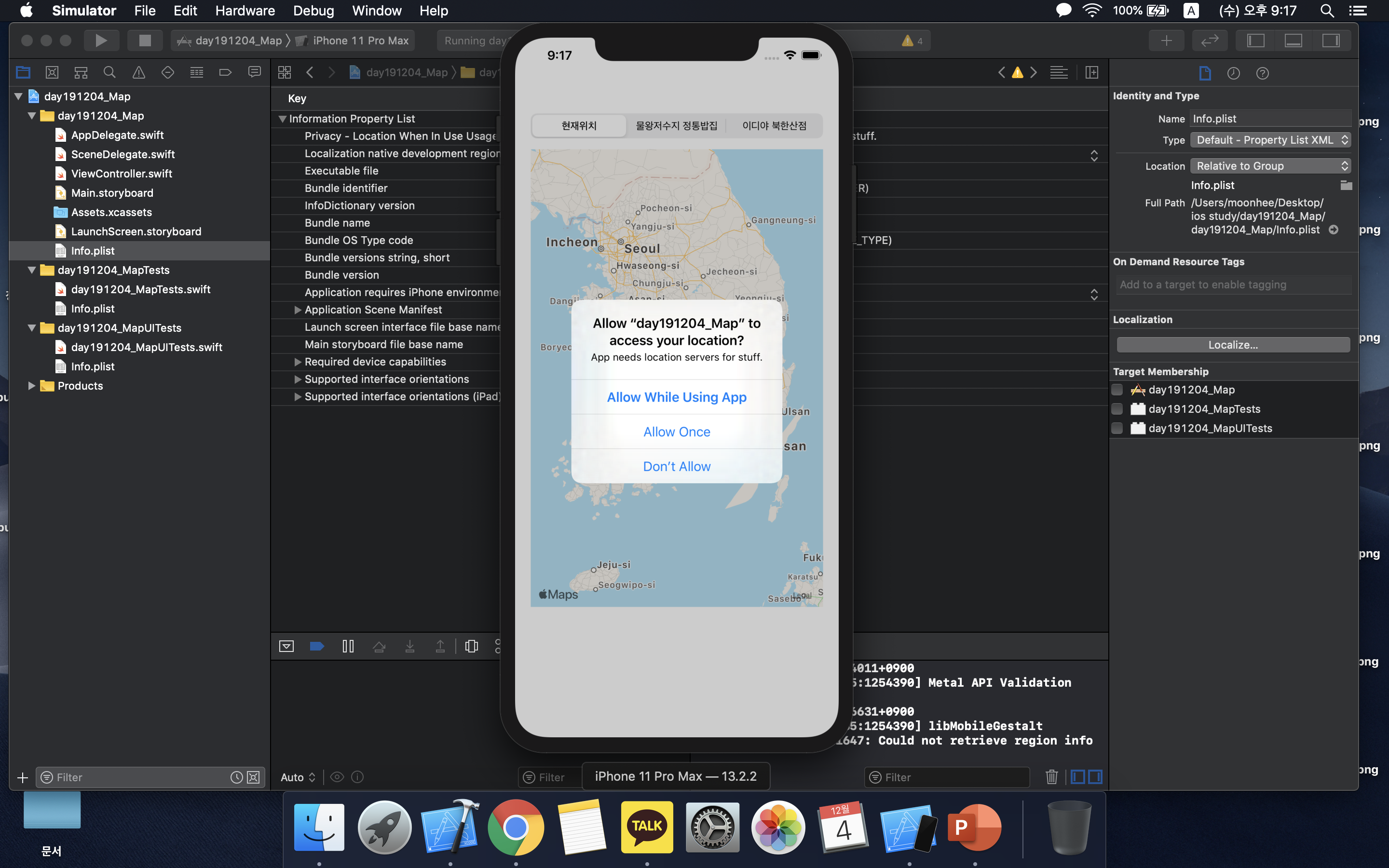
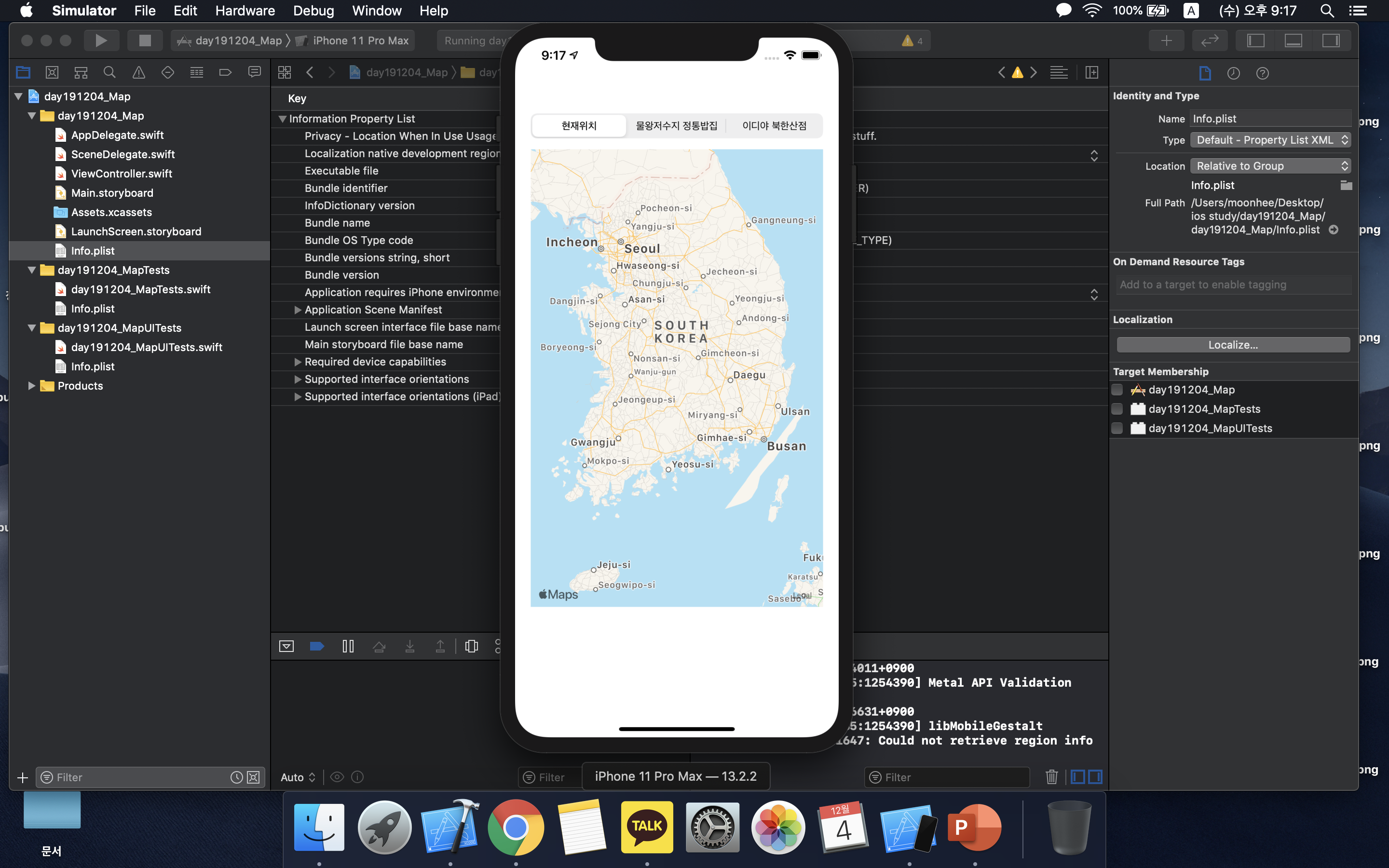
앱이 사용자 위치에 접근하도록 허용할 것인지 물어보는 얼럿창이 띄워진다.
Allow while Using App을 눌러 앱을 사용하는 동안 위치 접근을 허용했다.
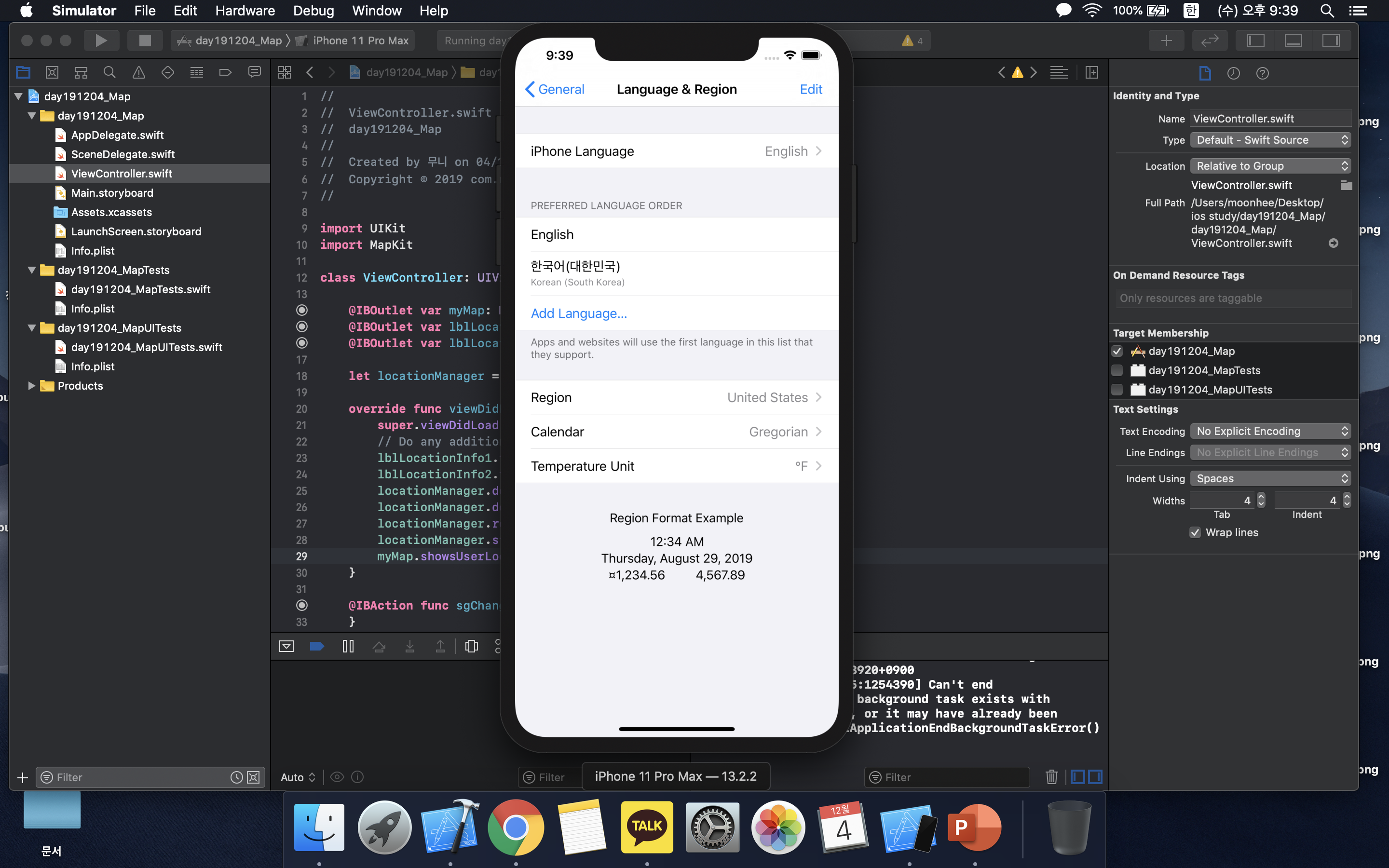
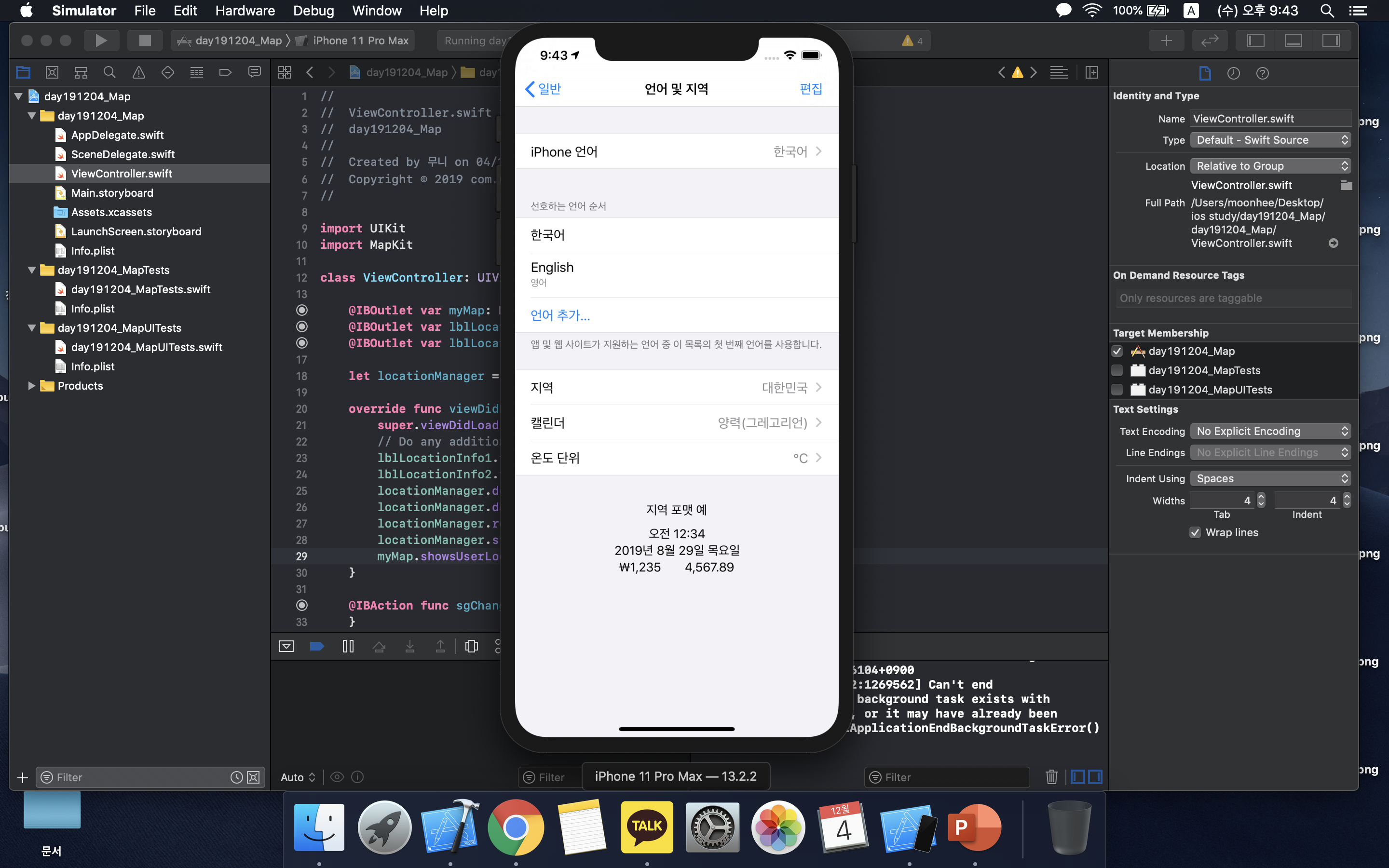
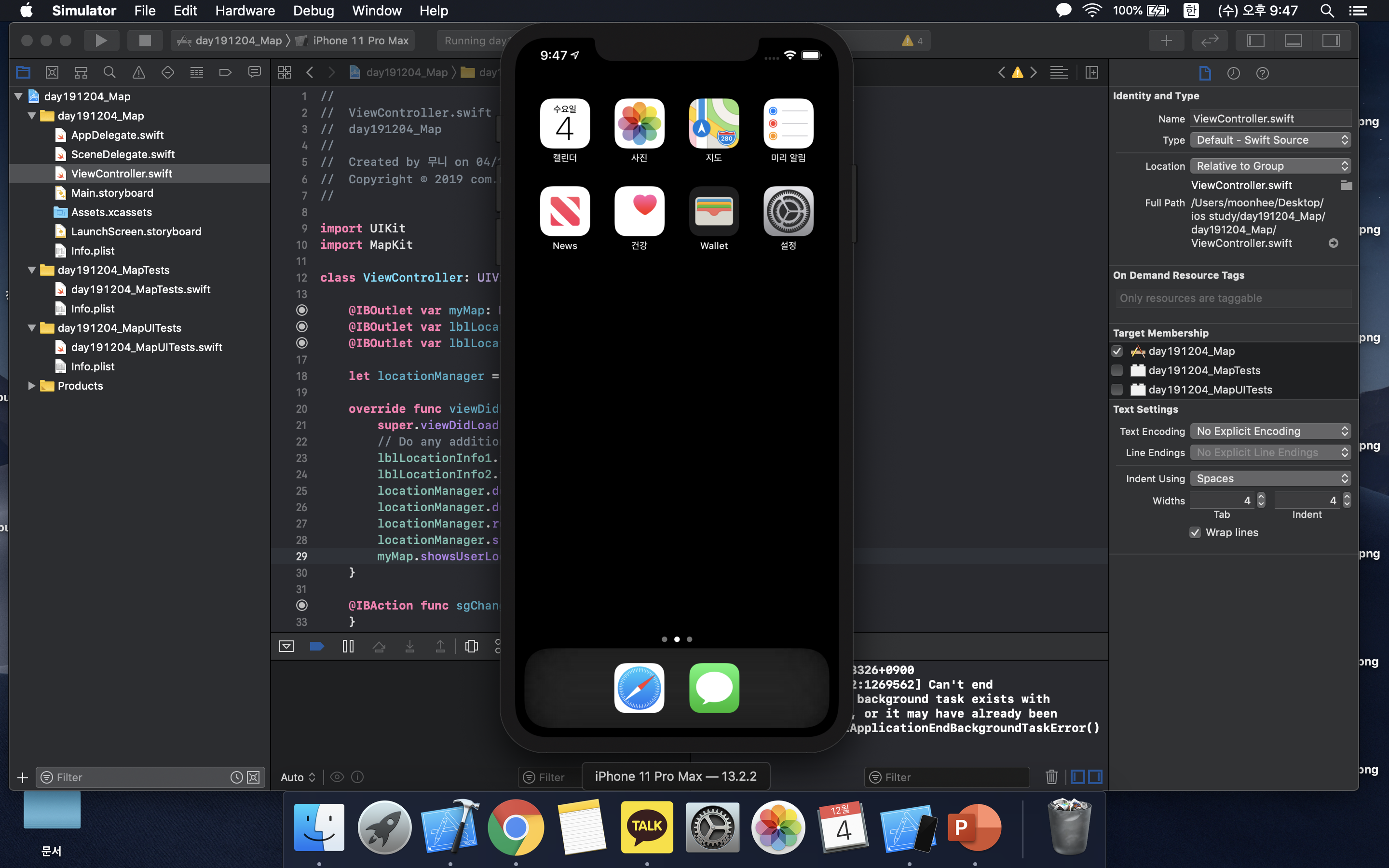

- ios 시뮬레이터의 언어와 지역 변경
시뮬레이터 setting -> General -> Language & Region 이동
iPhone Language -> 한국어, Region -> 대한민국 으로 변경한다.
다시 홈으로 이동하면 한글로 변경된 것을 확인할 수 있다.
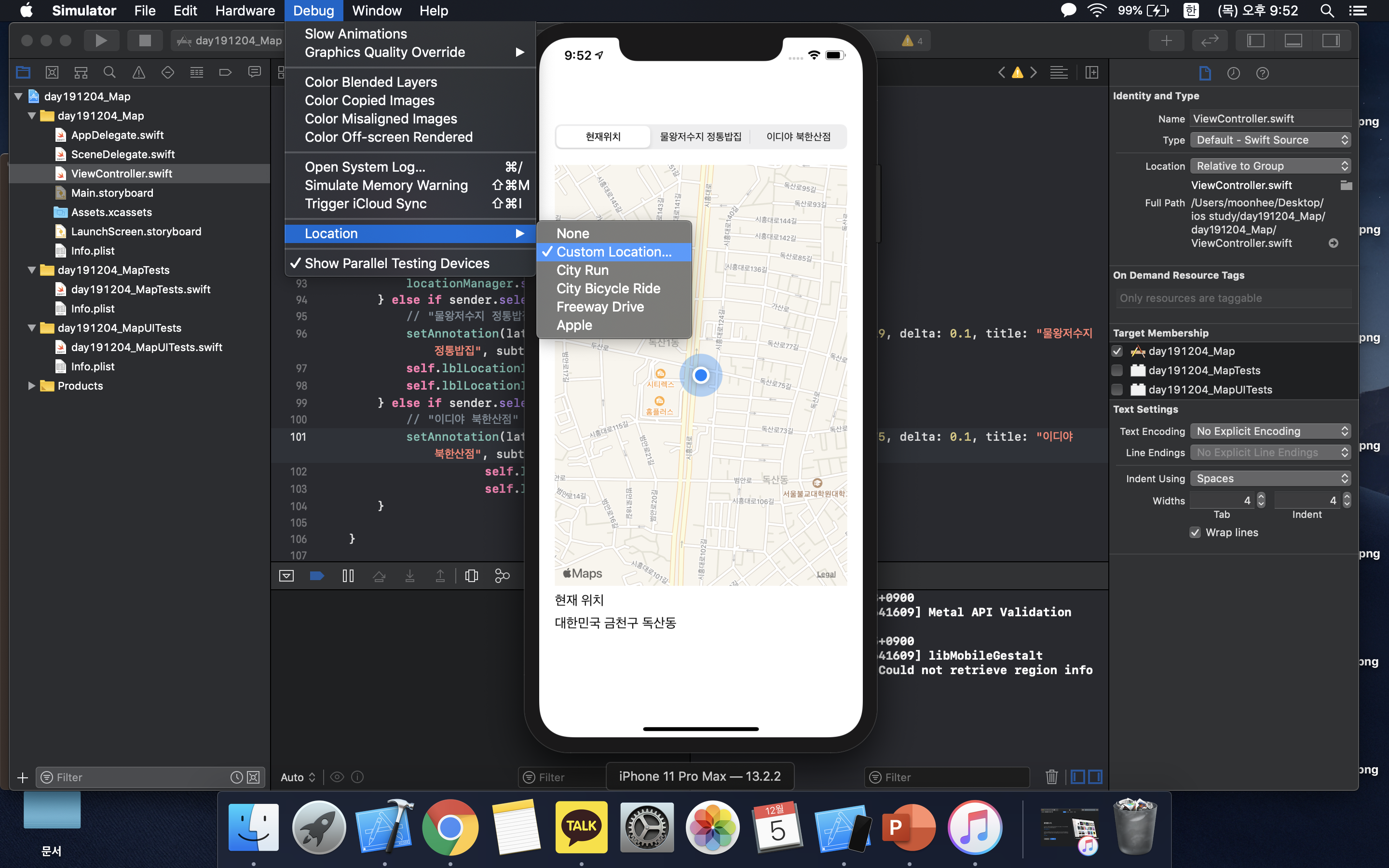

시뮬레이터는 GPS 지원이 되지 않아서 현재 위치를 지정했다.
시뮬레이터 메뉴 Debug -> Location -> Custom Location...을 선택하여 위치를 수정한다.
내가 설정한 위치는 탐앤탐스커피 금천본점이다.
서울 금천구 시흥대로 398 (독산동 1012-5)
전체 소스 보기
|
1
2
3
4
5
6
7
8
9
10
11
12
13
14
15
16
17
18
19
20
21
22
23
24
25
26
27
28
29
30
31
32
33
34
35
36
37
38
39
40
41
42
43
44
45
46
47
48
49
50
51
52
53
54
55
56
57
58
59
60
61
62
63
64
65
66
67
68
69
70
71
72
73
74
75
76
77
78
79
80
81
82
83
84
85
86
87
88
89
90
91
92
93
94
95
96
97
98
99
100
101
102
103
104
105
106
107
108
109
110
|
//
// ViewController.swift
// day191204_Map
//
// Created by 무니 on 04/12/2019.
// Copyright © 2019 com.mooni. All rights reserved.
//
import UIKit
import MapKit
class ViewController: UIViewController, CLLocationManagerDelegate {
@IBOutlet var myMap: MKMapView!
@IBOutlet var lblLocationInfo1: UILabel!
@IBOutlet var lblLocationInfo2: UILabel!
let locationManager = CLLocationManager()
override func viewDidLoad() {
super.viewDidLoad()
// Do any additional setup after loading the view.
lblLocationInfo1.text = ""
lblLocationInfo2.text = ""
locationManager.delegate = self
// 정확도를 최고로 설정
locationManager.desiredAccuracy = kCLLocationAccuracyBest
// 위치 데이터를 추적하기 위해 사용자에게 승인 요구
locationManager.requestWhenInUseAuthorization()
// 위치 업데이트를 시작
locationManager.startUpdatingLocation()
// 위치 보기 설정
myMap.showsUserLocation = true
}
// 위도와 경도, 스팬(영역 폭)을 입력받아 지도에 표시
func goLocation(latitudeValue: CLLocationDegrees,
longtudeValue: CLLocationDegrees,
delta span: Double) -> CLLocationCoordinate2D {
let pLocation = CLLocationCoordinate2DMake(latitudeValue, longtudeValue)
let spanValue = MKCoordinateSpan(latitudeDelta: span, longitudeDelta: span)
let pRegion = MKCoordinateRegion(center: pLocation, span: spanValue)
myMap.setRegion(pRegion, animated: true)
return pLocation
}
// 특정 위도와 경도에 핀 설치하고 핀에 타이틀과 서브 타이틀의 문자열 표시
func setAnnotation(latitudeValue: CLLocationDegrees,
longitudeValue: CLLocationDegrees,
delta span :Double,
title strTitle: String,
subtitle strSubTitle:String){
let annotation = MKPointAnnotation()
annotation.coordinate = goLocation(latitudeValue: latitudeValue, longtudeValue: longitudeValue, delta: span)
annotation.title = strTitle
annotation.subtitle = strSubTitle
myMap.addAnnotation(annotation)
}
// 위치 정보에서 국가, 지역, 도로를 추출하여 레이블에 표시
func locationManager(_ manager: CLLocationManager, didUpdateLocations locations: [CLLocation]) {
let pLocation = locations.last
_ = goLocation(latitudeValue: (pLocation?.coordinate.latitude)!,
longtudeValue: (pLocation?.coordinate.longitude)!,
delta: 0.01)
CLGeocoder().reverseGeocodeLocation(pLocation!, completionHandler: {(placemarks, error) -> Void in
let pm = placemarks!.first
let country = pm!.country
var address: String = ""
if country != nil {
address = country!
}
if pm!.locality != nil {
address += " "
address += pm!.locality!
}
if pm!.thoroughfare != nil {
address += " "
address += pm!.thoroughfare!
}
self.lblLocationInfo1.text = "현재 위치"
self.lblLocationInfo2.text = address
})
locationManager.stopUpdatingLocation()
}
// 세크먼트 컨트롤을 선택하였을 때 호출
@IBAction func sgChangeLocation(_ sender: UISegmentedControl) {
if sender.selectedSegmentIndex == 0 {
// "현재 위치" 선택 - 현재 위치 표시
self.lblLocationInfo1.text = ""
self.lblLocationInfo2.text = ""
locationManager.startUpdatingLocation()
} else if sender.selectedSegmentIndex == 1 {
// "물왕저수지 정통밥집" 선택 - 핀을 설치하고 위치 정보 표시
setAnnotation(latitudeValue: 37.3826616, longitudeValue: 126.840719, delta: 0.1, title: "물왕저수지 정통밥집", subtitle: "경기 시흥시 동서로857번길 6")
self.lblLocationInfo1.text = "보고 계신 위치"
self.lblLocationInfo2.text = "물왕저수지 정통밥집"
} else if sender.selectedSegmentIndex == 2 {
// "이디야 북한산점" 선택 - 핀을 설치하고 위치 정보 표시
setAnnotation(latitudeValue: 37.6447360, longitudeValue: 127.005575, delta: 0.1, title: "이디야 북한산점", subtitle: "서울 강북구 4.19로 85")
self.lblLocationInfo1.text = "보고 계신 위치"
self.lblLocationInfo2.text = "이디야 북한산점"
}
}
}
|
cs |
시뮬레이터 결과 보기
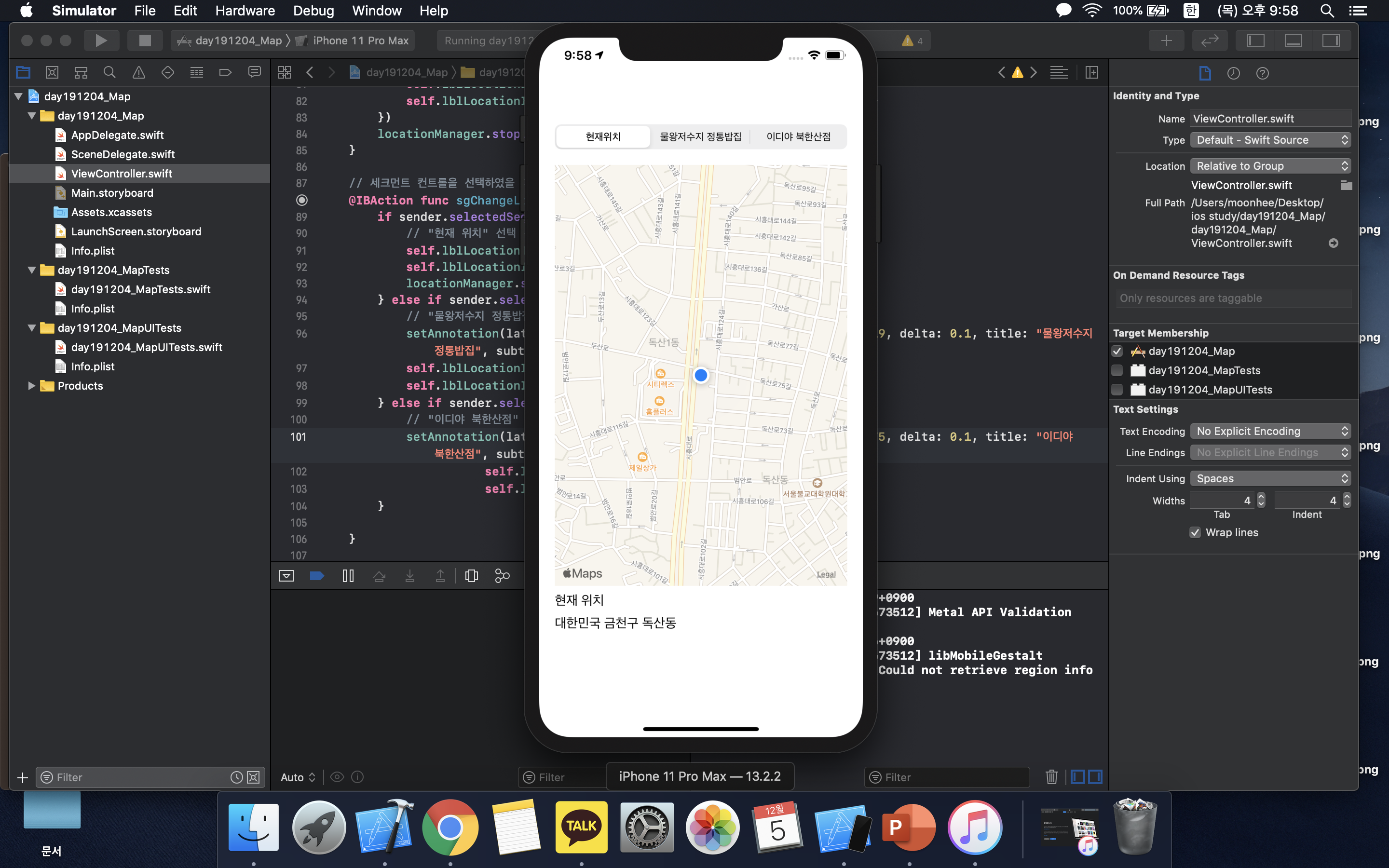
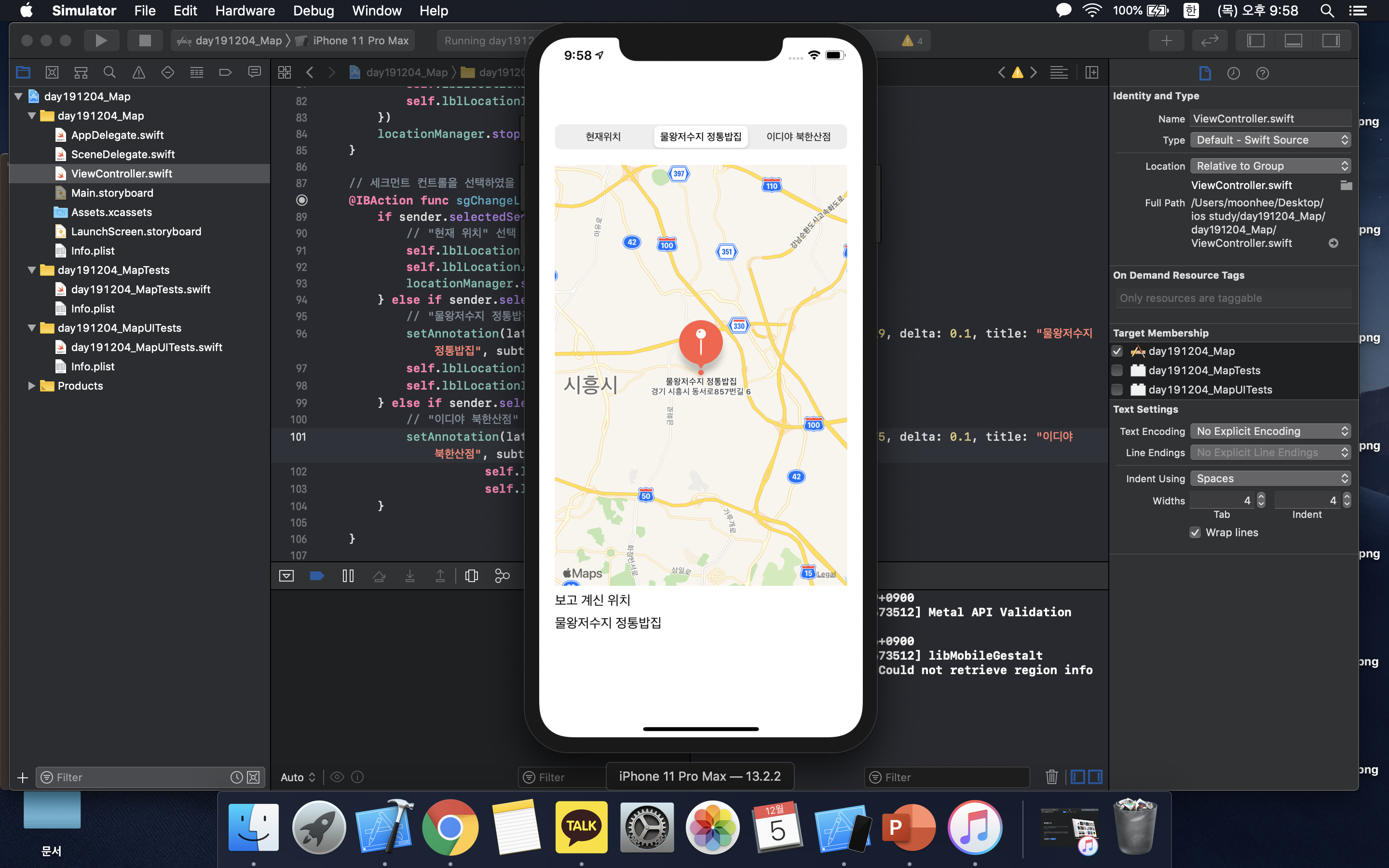

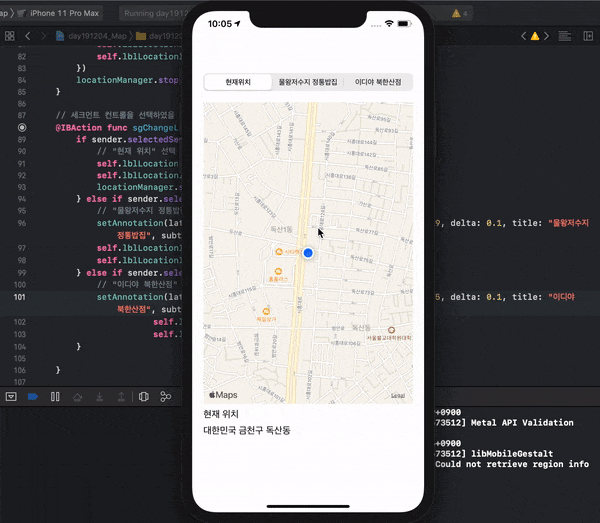
'IT > swift' 카테고리의 다른 글
| [iOS/swift] 탭 바 컨트롤러 (Tab Bar Controller) 앱 만들기 (0) | 2019.12.13 |
|---|---|
| [iOS/swift] 페이지 컨트롤(Page Control) 갤러리 앱 만들기 (1) | 2019.12.12 |
| [iOS/swift] 웹 뷰(Web View) 앱 만들기 URL nil encoding (0) | 2019.12.03 |
| [iOS/swift] 알람 시계 앱 만들기, 데이트 피커(Date Picker)와 얼럿(Alert) (2) | 2019.12.01 |
| [iOS/swift] 얼럿(Alert) 앱 만들기 경고 메세지 표시하기 (0) | 2019.11.29 |
